Using Google Analytics allows for a more intuitive view of various form data. The following explains how to use Google Analytics to track form sbmission status.

Step 1: Integrate the form with Google Tag Manager
1. Log in to Google Tag Manager.
2. Click the Create Account button to create an account. Please note that for the Target platform, select Web.

3. Open the form editing page and enter the GTM Code in Settings > Integration > Google Tag Manager.
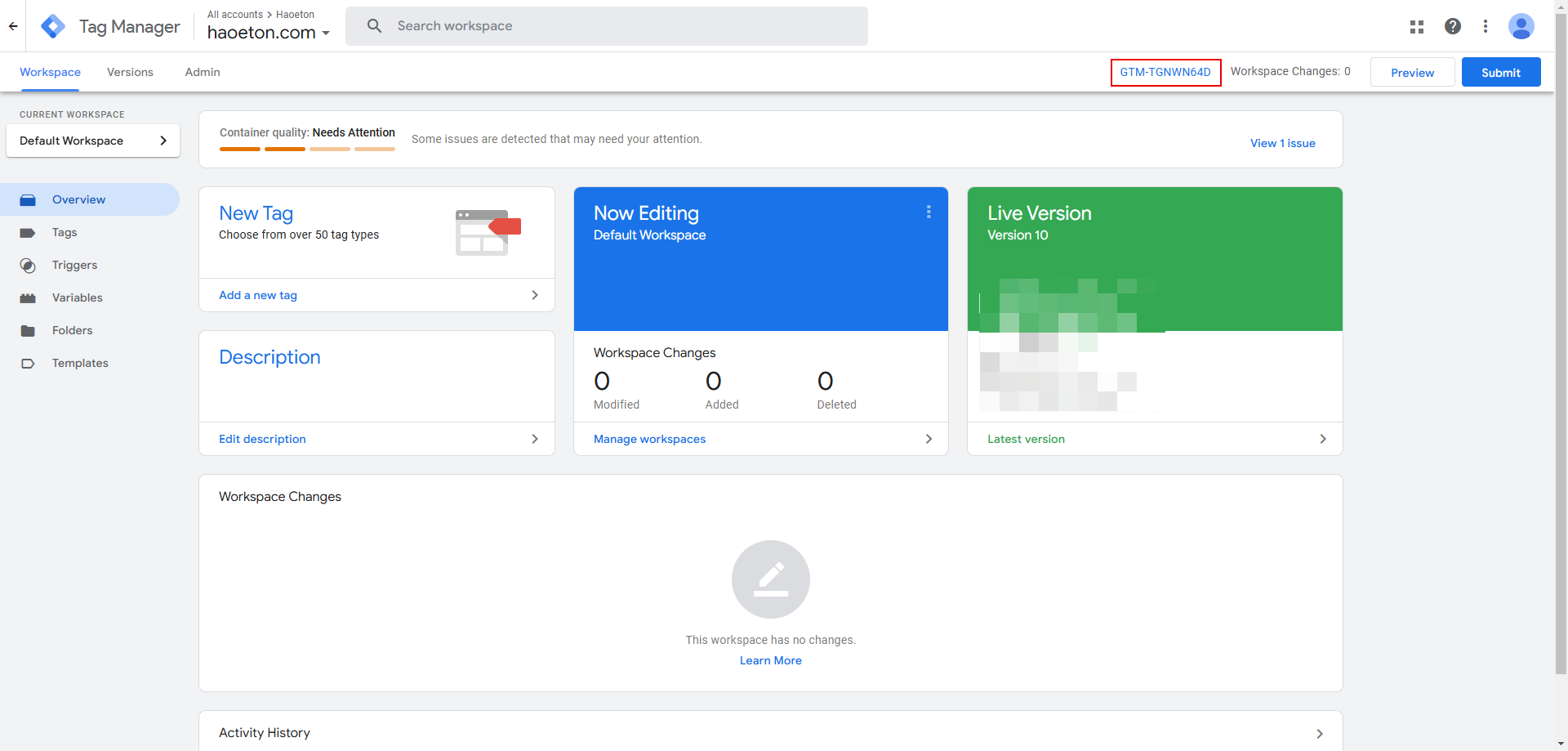
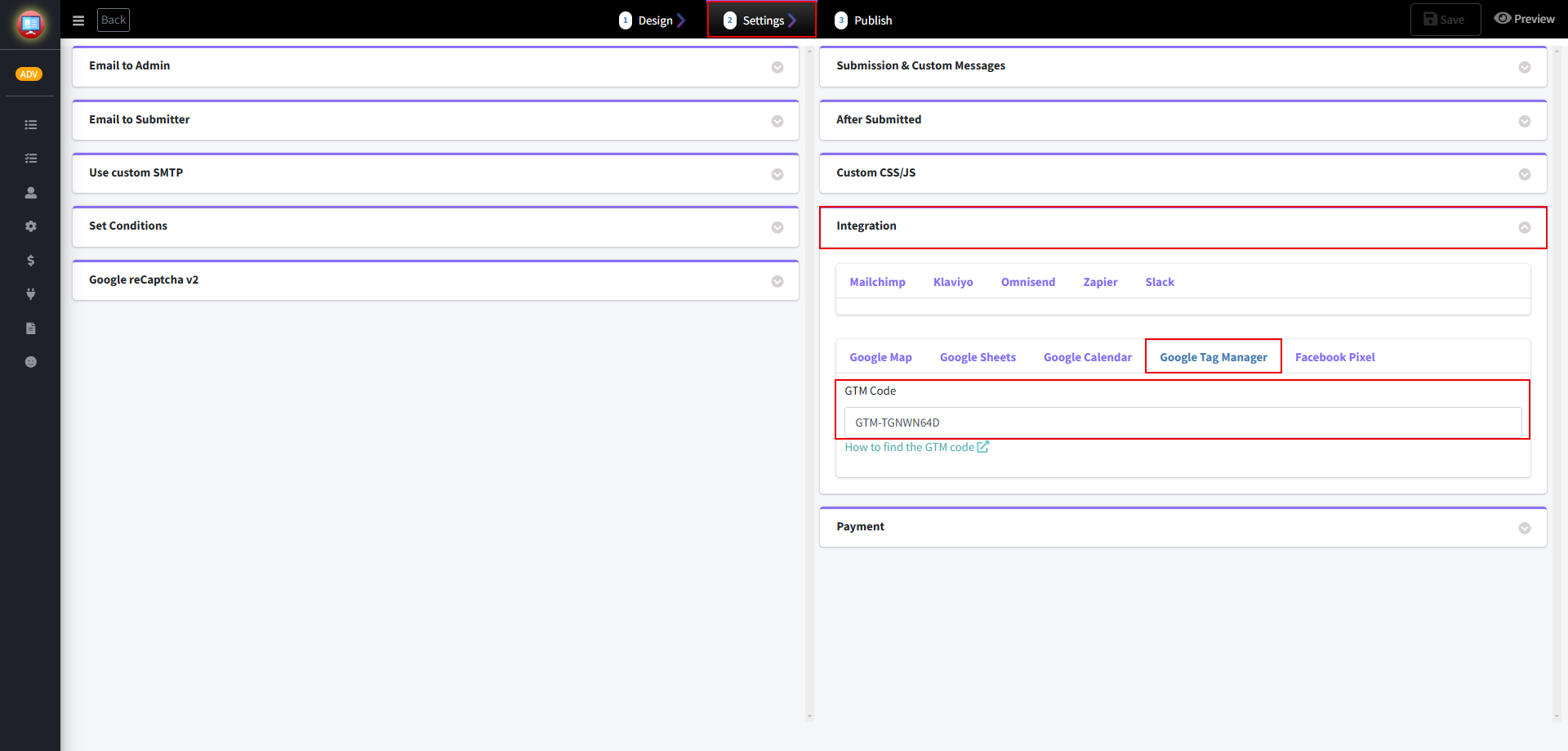
Step 2: Create a tag in Google Tag Manager to track form submissions
1. In Google Tag Manager, select Variables, click Configure, and check all Clicks.

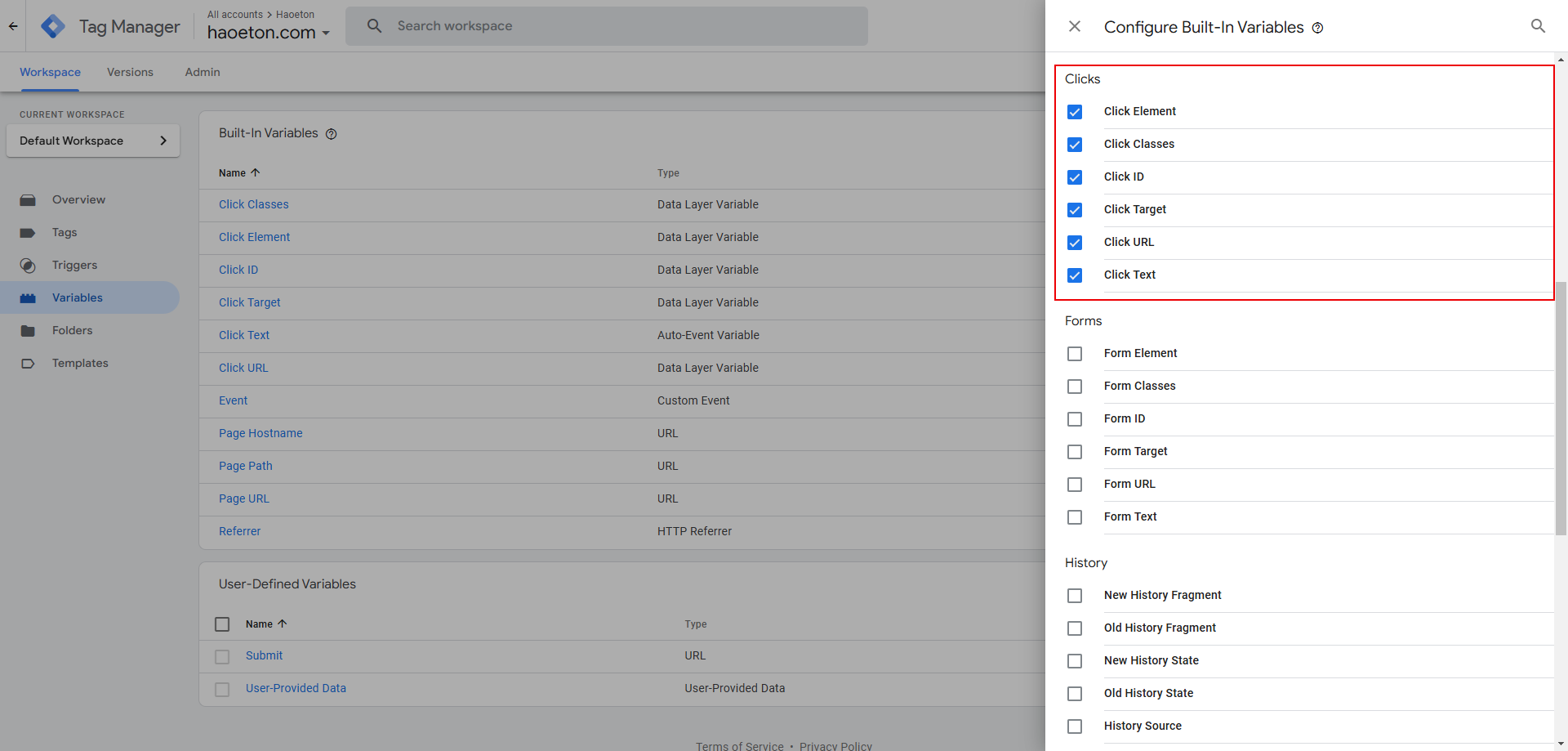
2. Select Triggers, click New, and choose All Elements under Click.

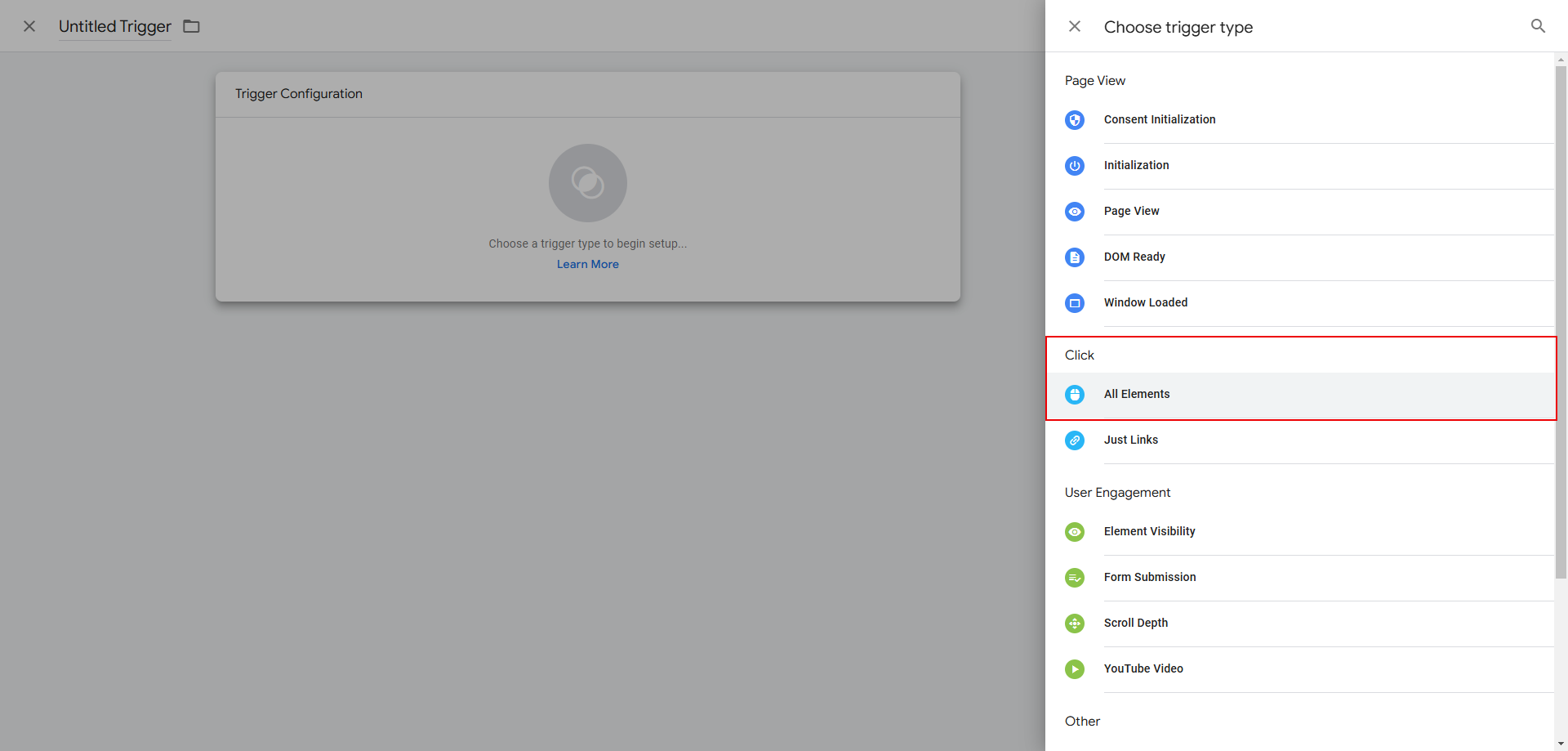
The trigger condition at this time is set to All Clicks, then click Save.
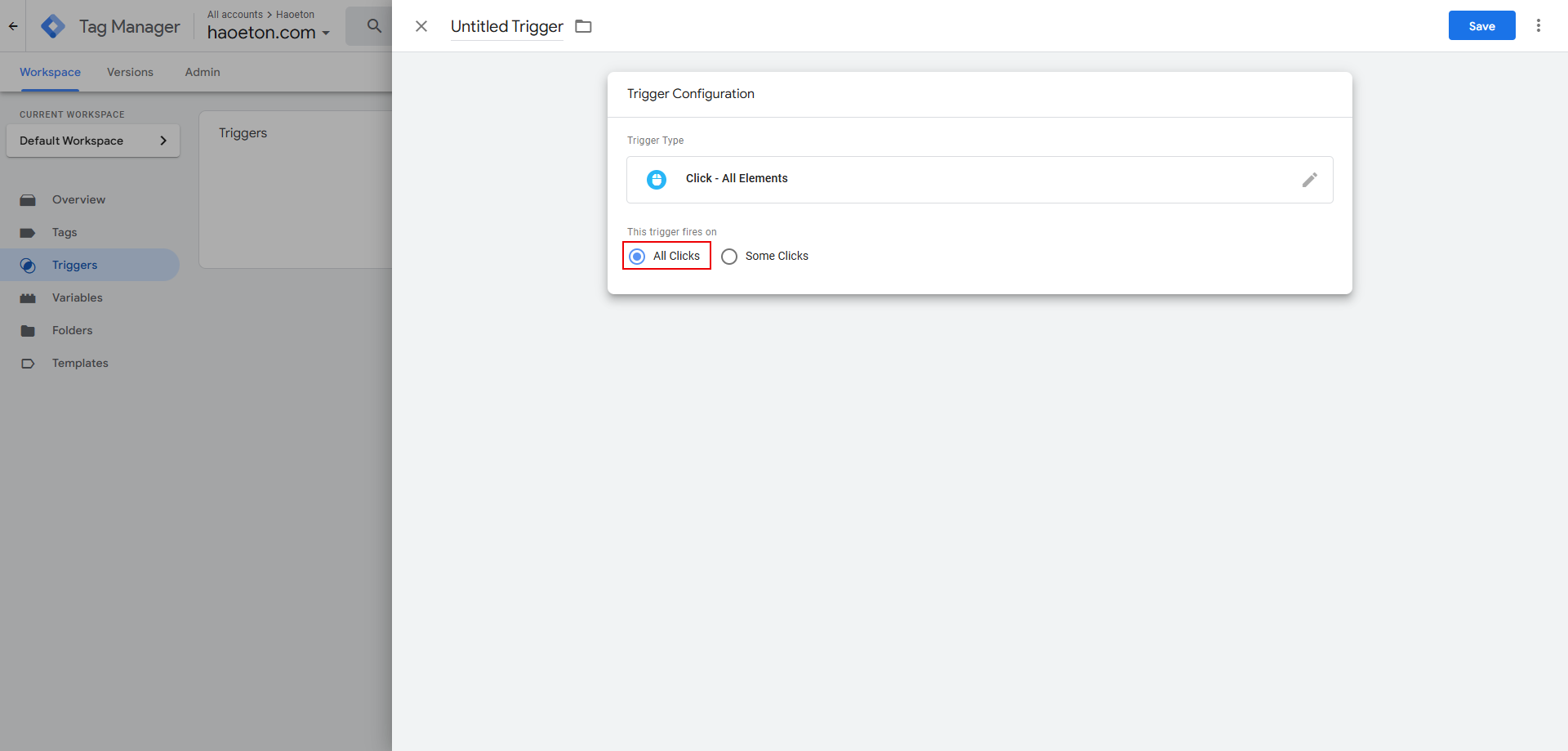
3. Click Preview in Google Tag Manager.

4. After entering the URL of the form, click on the Connect. Select Publish in the form to view the form's URL.
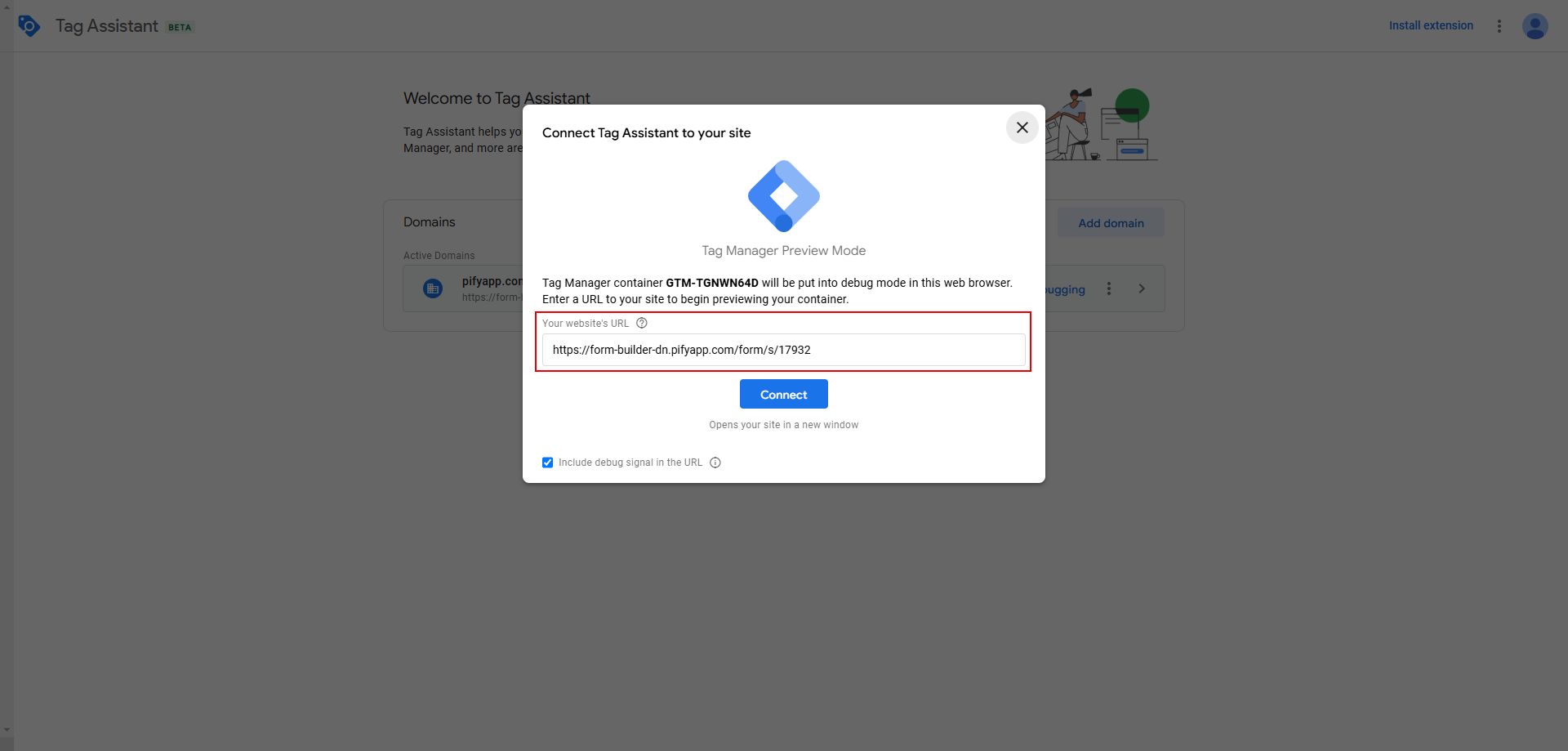

5. After connecting the form, click the form submission button on the opened form page. This click action will be recorded in the Tag Assistant.
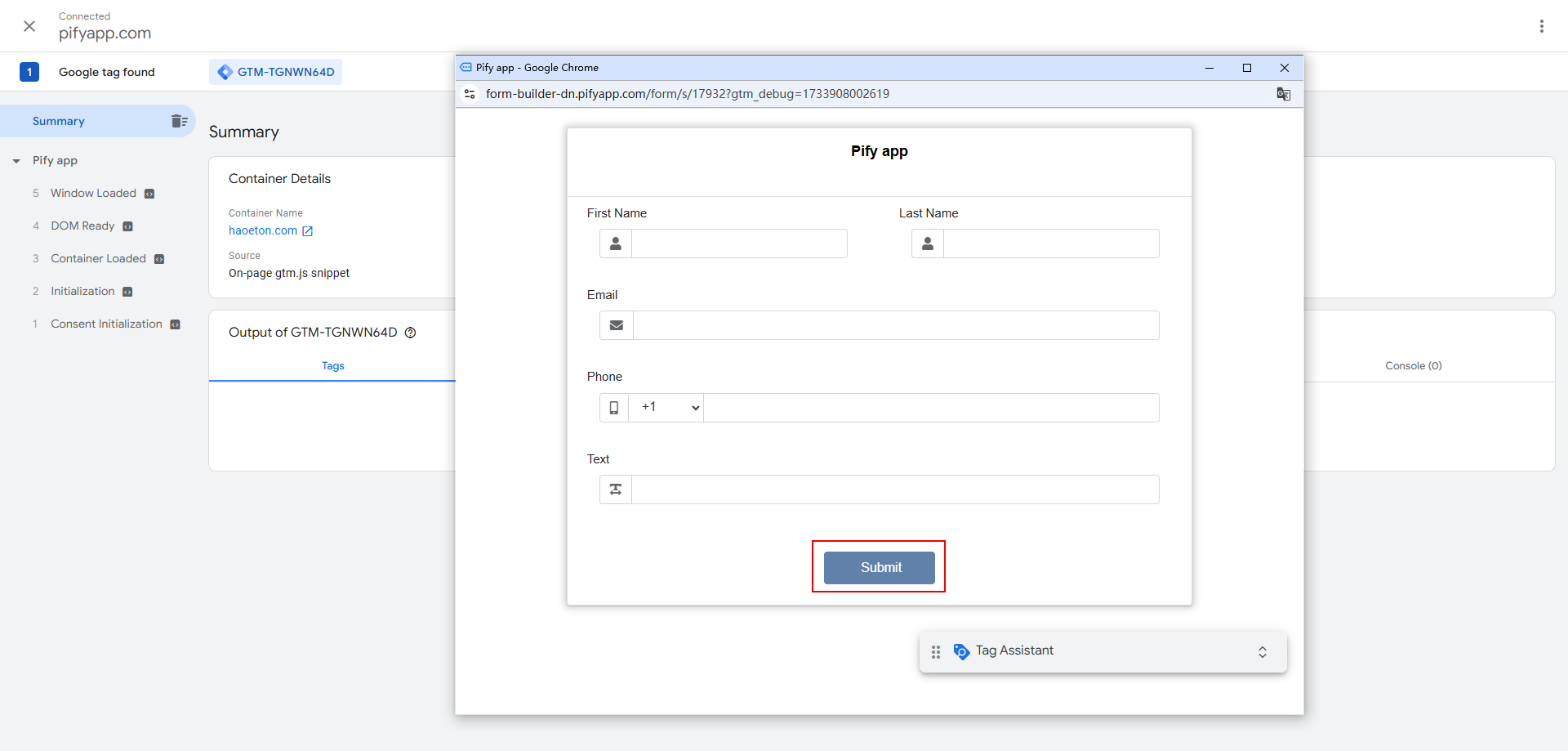
Please remember the value of the variable Click Classes.
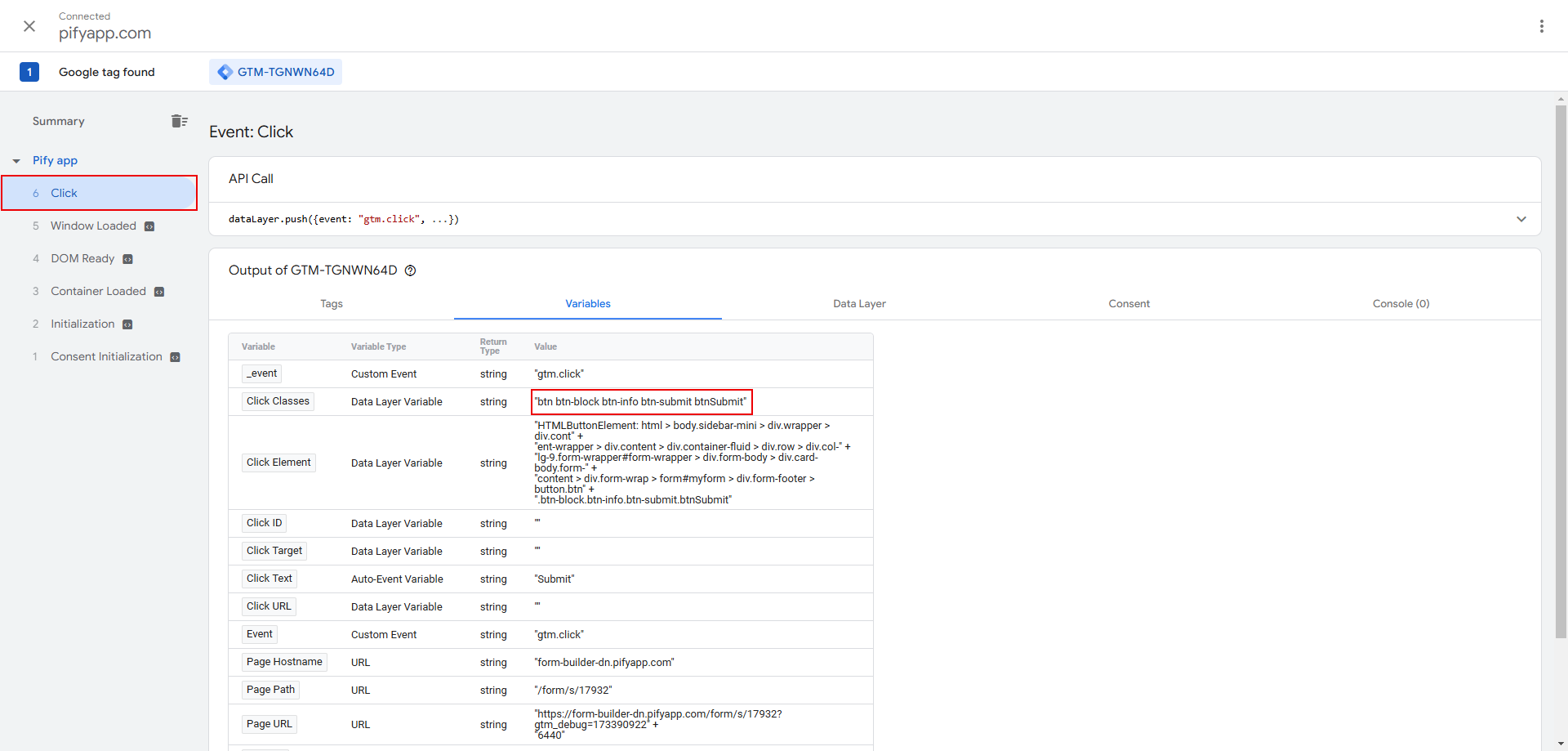
6. Return to the Triggers page and change the conditions of the previously created click trigger to Some Clicks. Enter the value of Click Classes recorded in the previous step, then click Save.

7. Log in to Google Analytics.
8. In Google Analytics, set up a data stream. Please note that for the Website URL, please fill in the URL of the form. You can select Publish in the form to view the URL of the form.

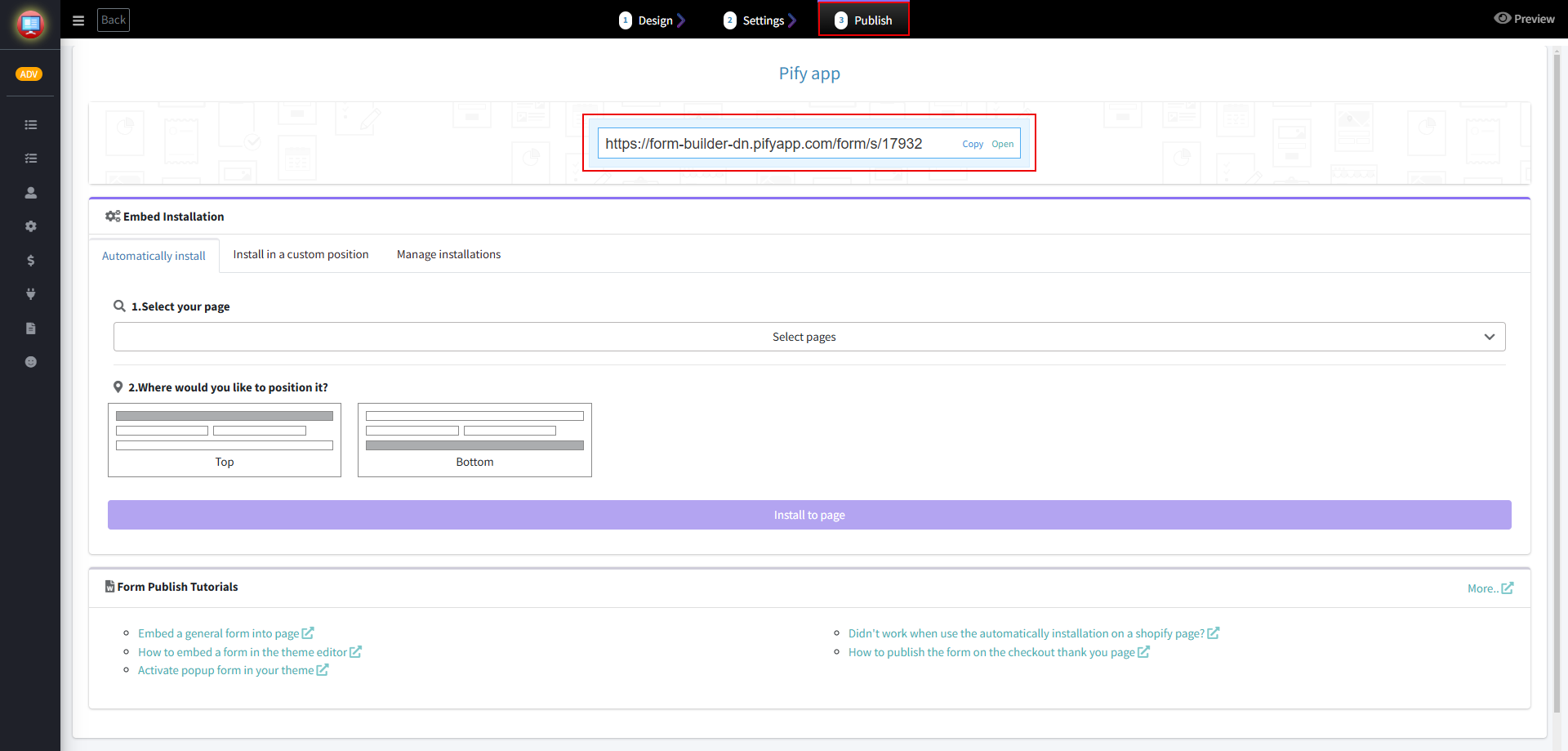
9. In Google Tag Manager, select Tags and click on New. Choose Tag Configuration as Google Analytics: GA4 Event.

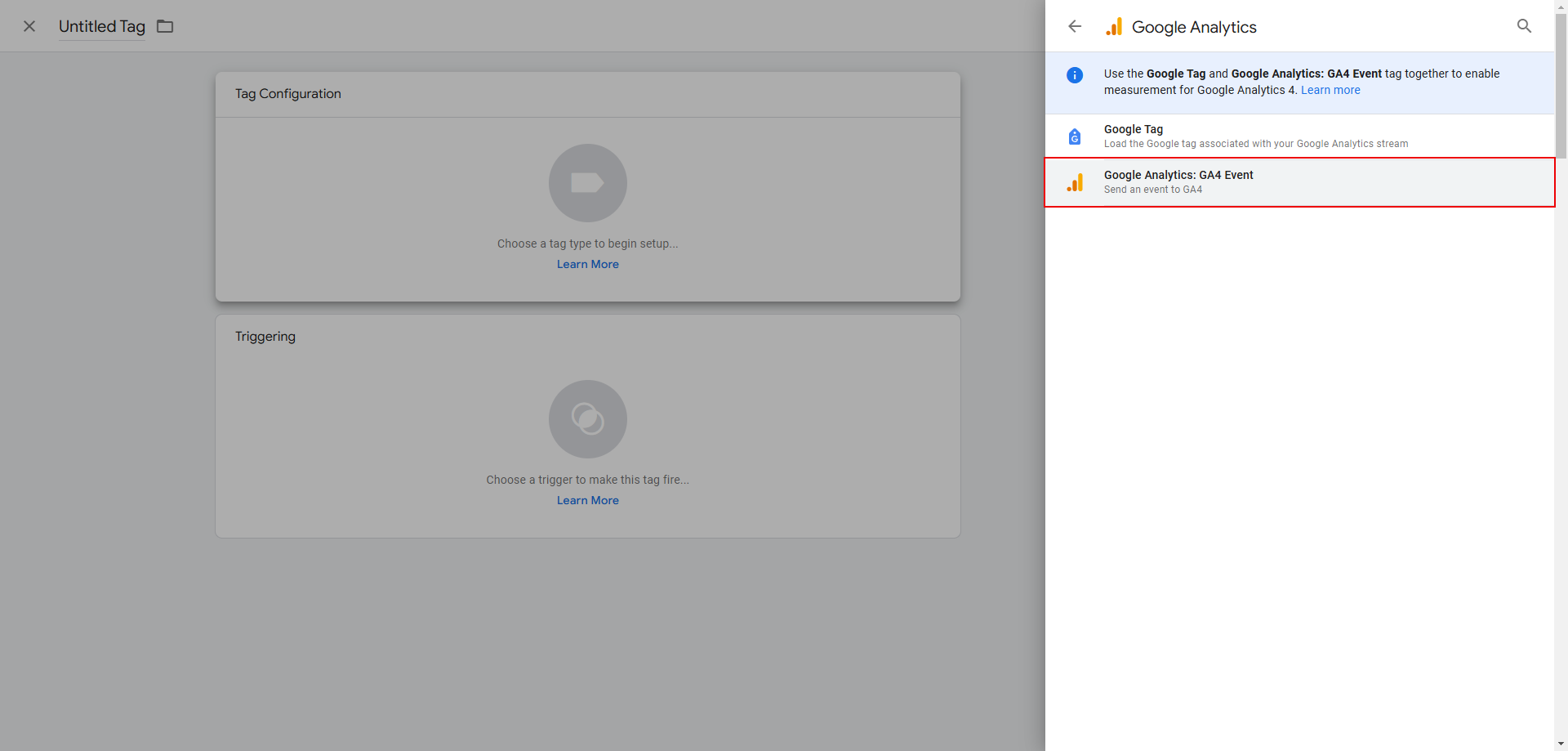
Add the Measurement ID, then click the Create tag button to create the tag.
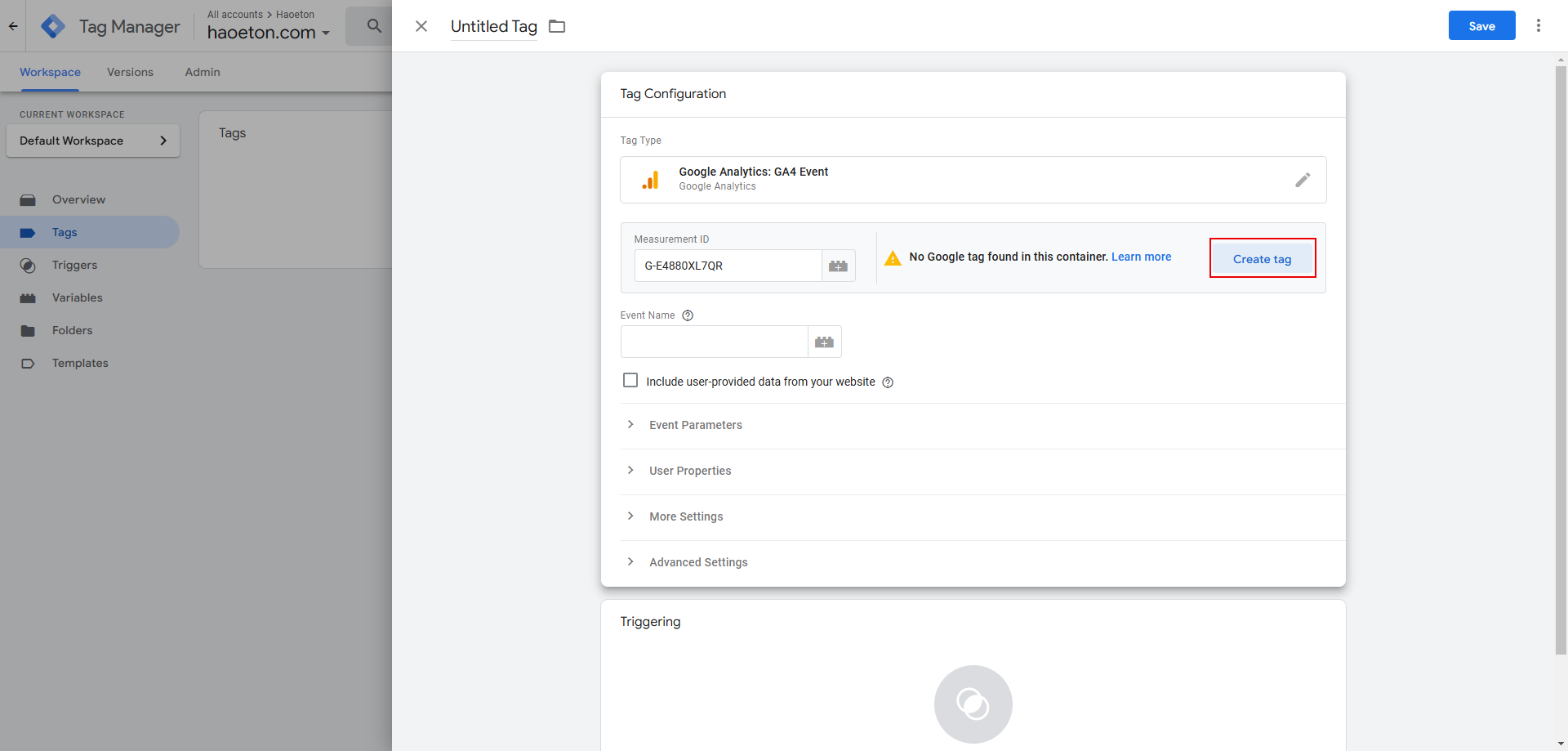
Keep the default settings and click Save directly.
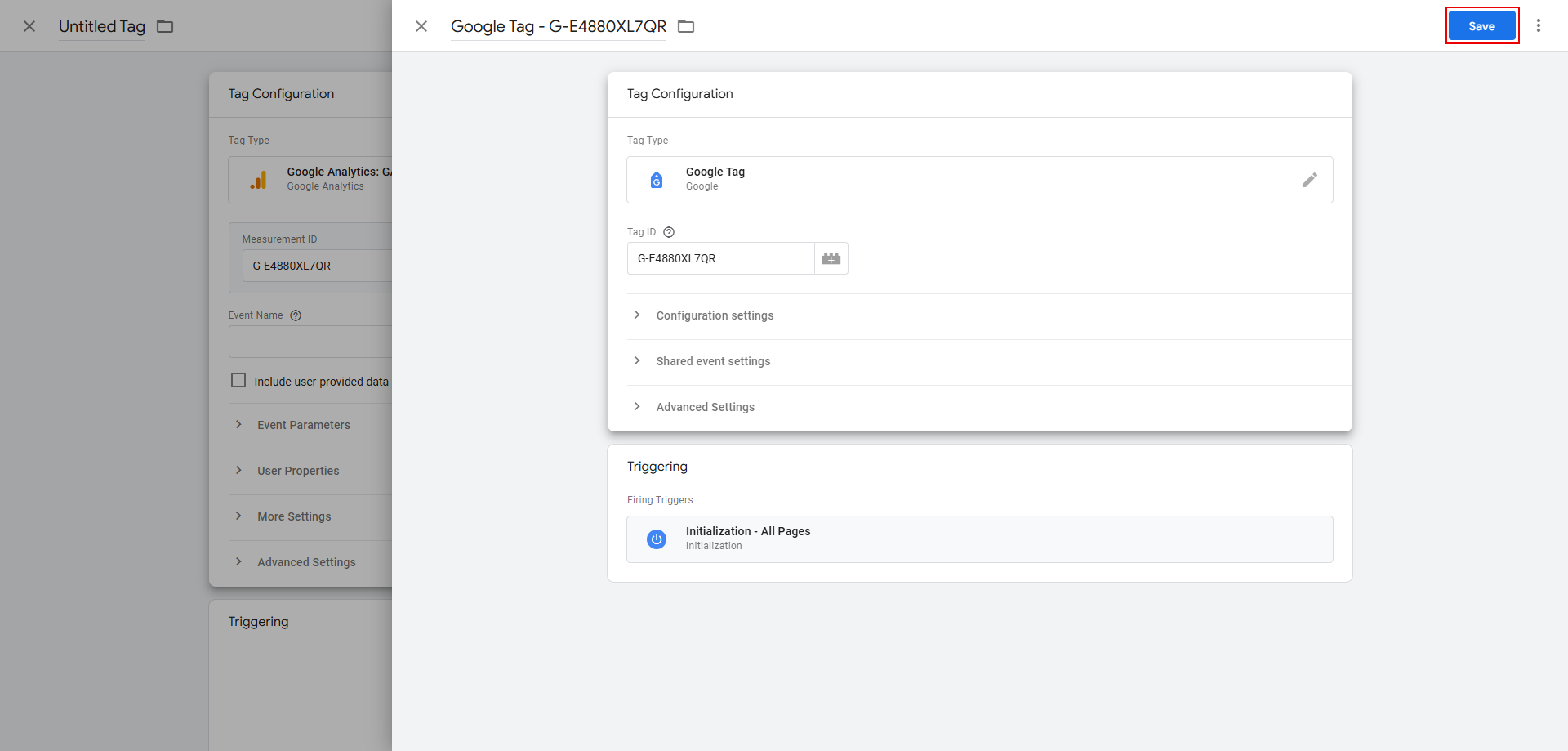
Add Event Name. Then select the trigger as the click trigger you set earlier, and click Save.
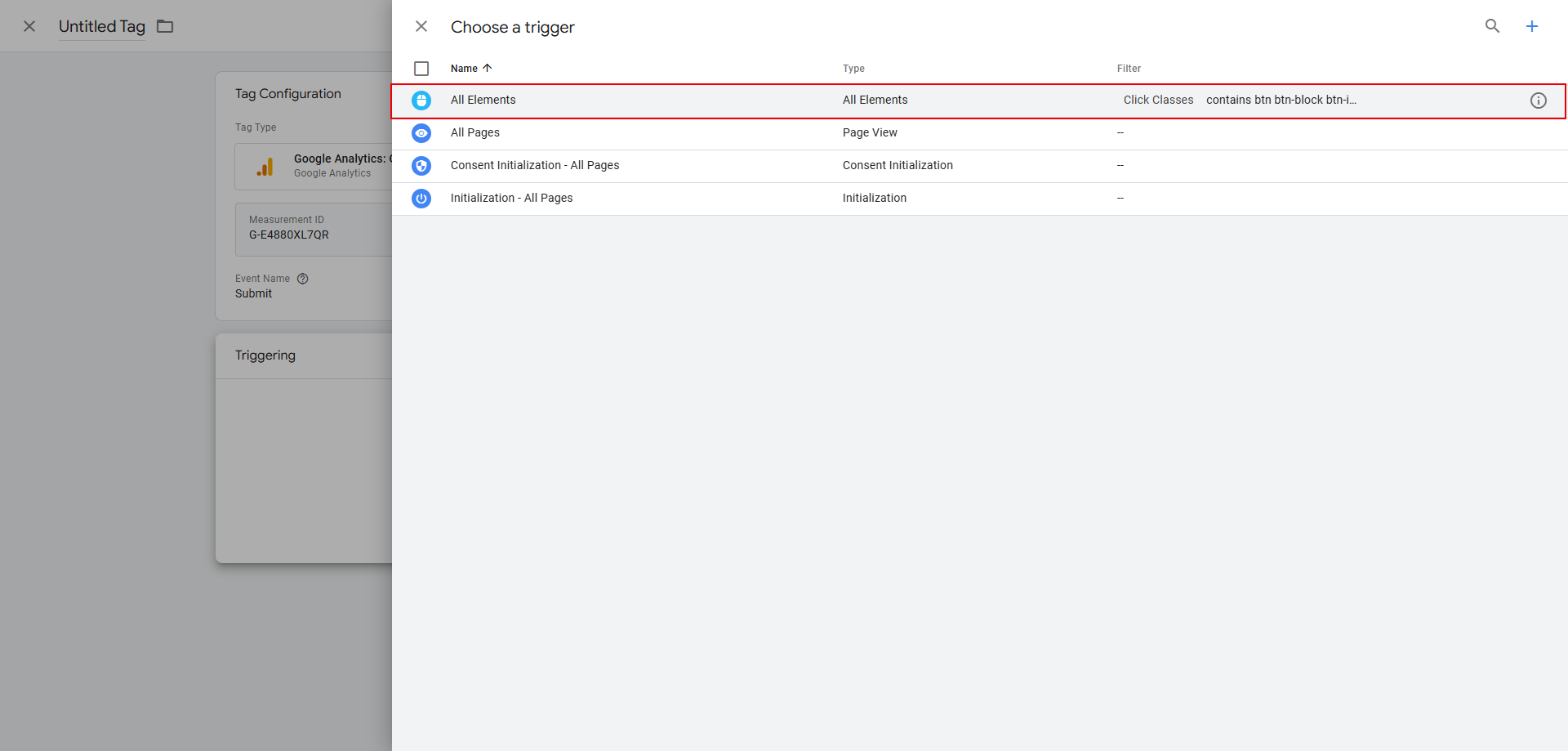
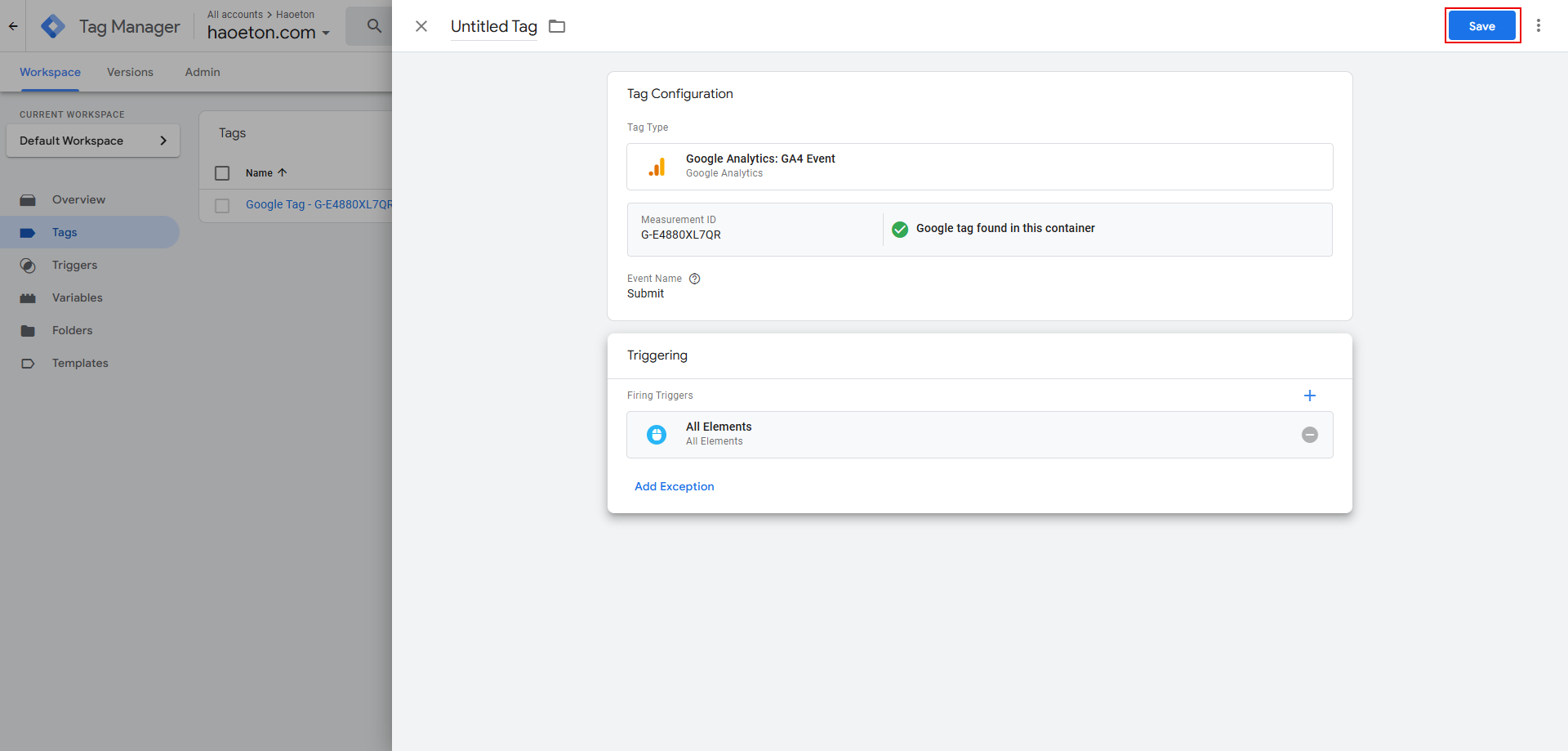
10. Click Preview again, connect the form, and check whether the event is triggered after clicking the submit button. Once you confirm that the event is triggered, you can click Submit to publish this event.
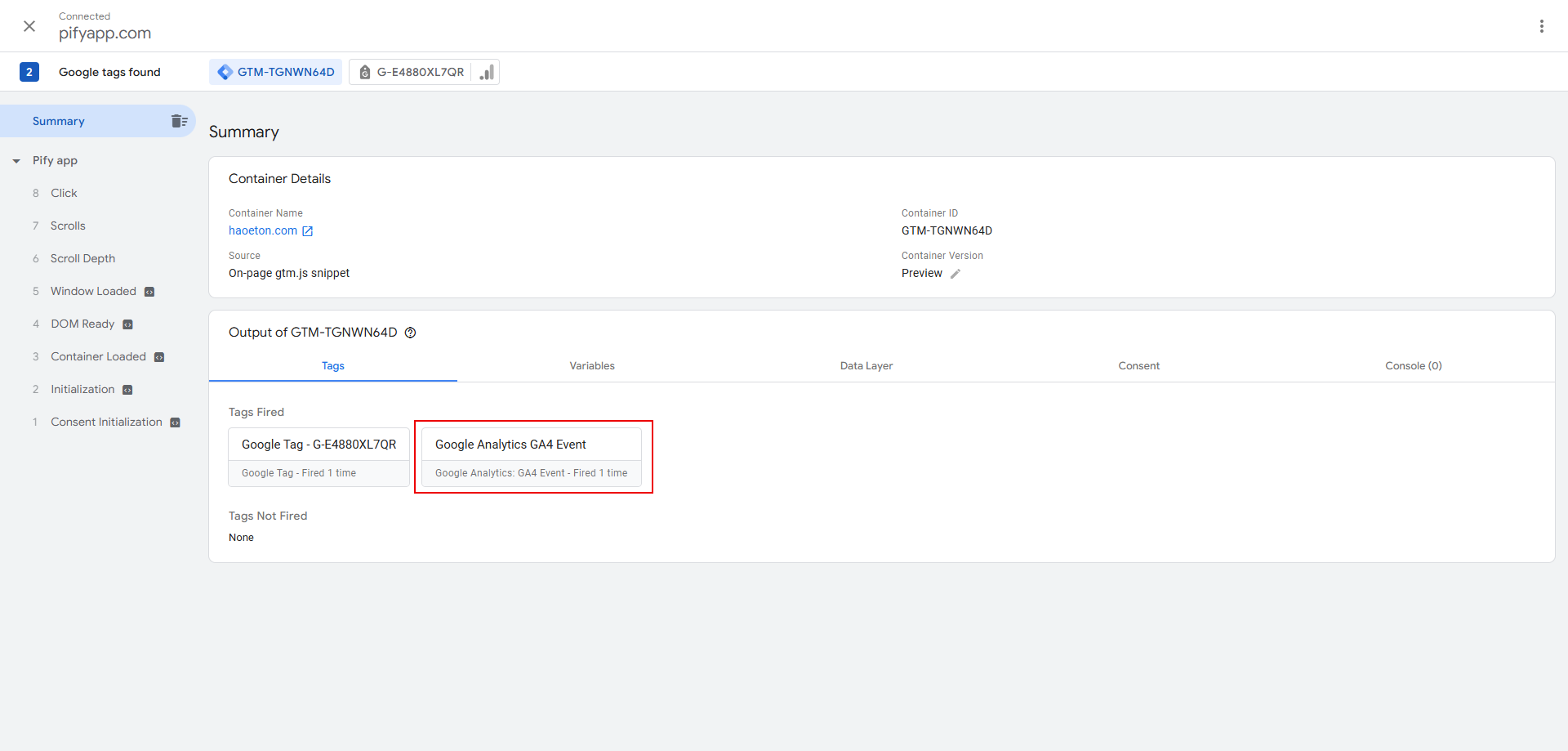
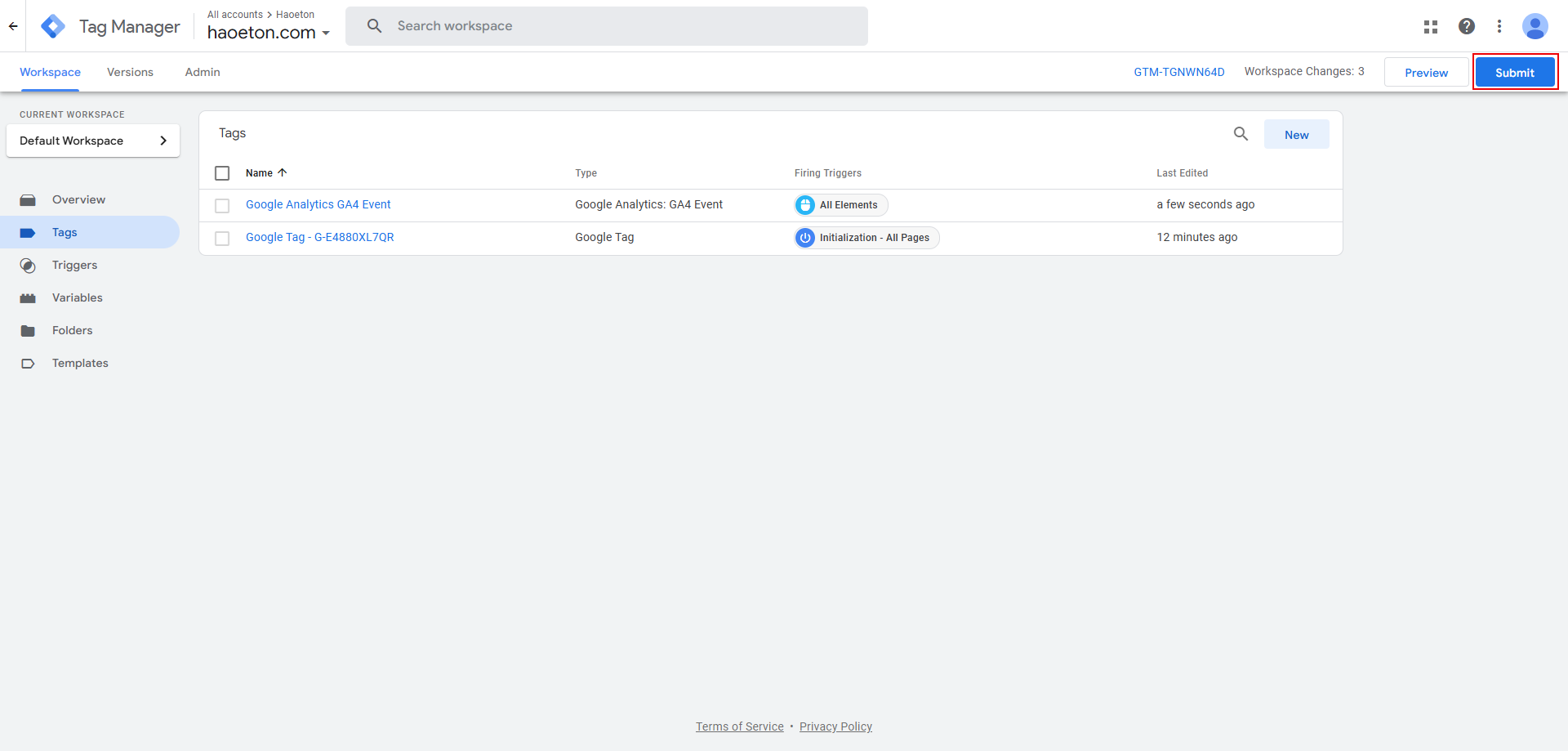
Once you have completed the above settings, you can view the form submission status in Google Analytics.

